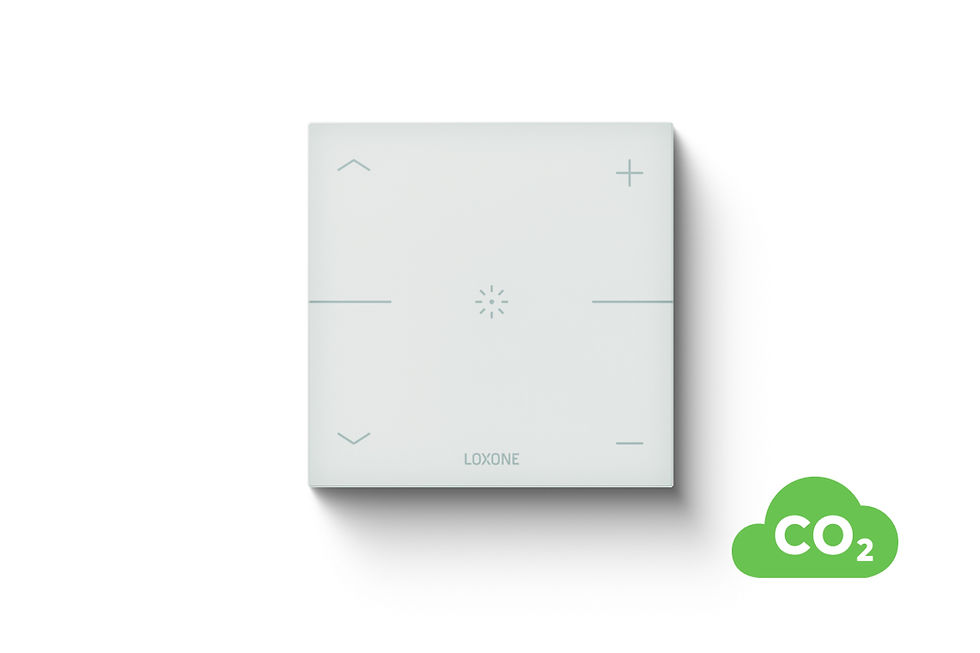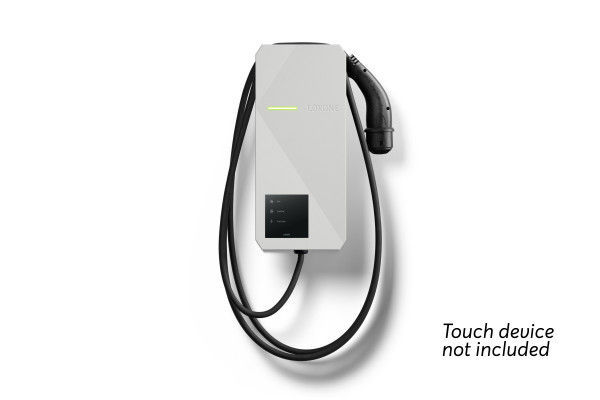With the new encrypted NFC Smart Tags and the NFC Code Touch, you can implement a highly secure and practical access system. And even without NFC code touch, the small smart tags are true all-rounders.
- in combination with the NFC Code Touch you realize a perfect access system
- lightning-fast navigation in the Loxone app or control of light, shading etc.
- just stick it anywhere - on the wall, in the car, on furniture etc.
- Create commands conveniently via the Loxone app and save them on the NFC tags
- high security standard thanks to encryption similar to an ATM card
- 10 self-adhesive NFC tags in different sizes - printed or for labeling (incl. Permanent marker)
NFC Smart Tags - Smart Home functions for sticking on
Get even more functionality into your smart home with your NFC-enabled Android devices. You will receive 10 NFC tags, 4 of which are already provided with a key symbol. You can label the remaining 6 NFC tags yourself with the supplied permanent marker. Regardless of the imprint, all 10 tags can be used for any function. Here some examples:
Garage door
Place a day at your garage or in the car to open and close the gate.
access
In the entrance area you can - in combination with an NFC code touch - use an NFC tag to open your front door.
alarm
Use an NFC tag in the entrance area to activate the alarm system when you leave the house.
Switch consumers
With an NFC tag in the anteroom, all power guzzlers can be taken off the grid when leaving the house.
music
Simply activate your favorite radio station with an NFC tag next to the mirror in the bathroom.
App navigation
Label your NFC tags as you wish and store, for example, the app position “lighting” to quickly navigate there.
Here’s how it works
Simply deactivate the lock on your smartphone and keep it on an NFC tag. The app starts automatically, navigates to the desired destination or executes commands.
Simply teach in commands
How to turn the NFC Smart Tags into smart helpers in the Loxone Smart Home.
Step 1: open the app
In the settings you will find under Tools “NFC”. Open this menu item.
Step 2: choose action
Should the NFC Tag navigate you to a position in the app or should a command - light on, blinds down, ... - be executed?
Step 3: record
Navigate to the desired position or execute the relevant function and save it.
Step 4: Learn the day - done.
Now take the desired NFC tag and move it closer to your Android device.
scope of delivery
4x NFC stickers printed (2x 40mm and 2x 50mm diameter)
6x NFC stickers unprinted (3x 40mm and 3x 50mm diameter)
1x waterproof permanent marker